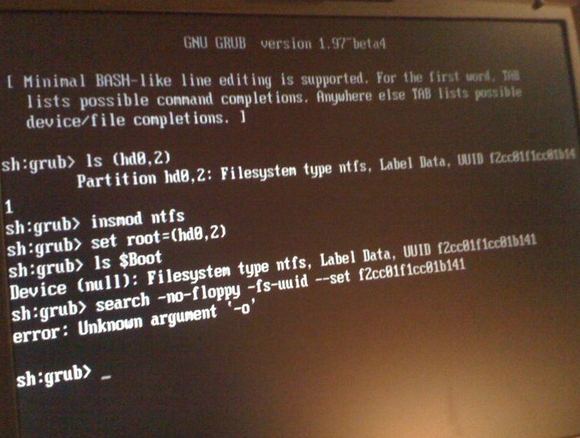 Ok, fist of all: DO NOT DOWNLOAD WUBI 9.10 as it contains a serious GRUB2 problem which will give you some headaches if you’re new to Linux. Why I’m saying this? I just ran into this GRUB2 problem while installing the new Wubi 9.10. Here’s what I did:
Ok, fist of all: DO NOT DOWNLOAD WUBI 9.10 as it contains a serious GRUB2 problem which will give you some headaches if you’re new to Linux. Why I’m saying this? I just ran into this GRUB2 problem while installing the new Wubi 9.10. Here’s what I did:
- Downloaded Wubi 9.10 windows installer and ran it.
- Installer downloads stuff, and boots into Ubuntu installer
- After reboot, GRUB screen comes up with a loud beep and a prompt. Great.
Some googling finds a lot of Linux voodoo talking l33tspe4king nerds, but it did contain some info with which I managed to get things working:
At the GRUB2 screen, issue the following (italic) commands (things in red you have to figure out yourself, sorry. <tab> means press the tab key for autocompletion.):
X=0 and Y=1 in most cases (Wubi install on C:\)
grub>ls (hdX,Y)
The long HEX string at the end of the line you get back is the UUID, you’ll need that later.
grub>insmod ntfs
grub>set root=(hdX,Y)
grub>search –no-floppy –fs-uuid –set UUID
grub>loopback loop0 /ubuntu/disks/root.disk
grub>set root=(loop0)
if X was 0:
grub>linux /boot/vmlinuz<tab> root=/dev/sdaY loop=/ubuntu/disks/root.disk ro
if X was 1:
grub>linux /boot/vmlinuz<tab> root=/dev/sdbY loop=/ubuntu/disks/root.disk ro
grub>initrd /boot/initrd.img<tab>
grub>boot
You should now see the normal Ubuntu. Log in with the user information you entered in the windows wubi installer, and start the update manager. This will get your GRUB2 installation updated (partly). When the update manager asks you to reboot, say “restart later”. Open a terminal and type in “sudo update-grub2” (don’t forget, or you’ll have to do the whole typing exercise, above, again.
I hope this helps. The grub commands in this blogpost are originally posted by felixcorrales, here, and the installer/reboot information is my own doing.
Update: The Ubuntu System Updater ran today on my Ubuntu 9 system, and broke the GRUB thingy again. I’m now trying Ubuntu 10.04, but apparently some “smart person” decided Sun Java 6 is no longer to be installed through normal means.
Tip: Use the Synaptic Package Manager, Sun Java is still there. On that note: Why are there THREE software install/update tools on Ubuntu? I thought the goal of Ubuntu was to make Linux simpler, and for “the rest of us”.
Well, “the rest of us” use Thunderbird, Pidgin, and Sun Java. Not that Evolution thing, or the “gwibber” client. I wish it was easier to remove/replace those “sensible defaults”.
That’s weird. The only Grub thing I had to do was reinstall it after a Windows installation wiped it off. Then again, I’ve never used Wubi, but always installed by booting from CD or USB-stick.
As for the multiple package managers: yeah, that’s clumsy. As if people know which one to use, and why. With Kubuntu 10.04 I only have one, and it’s at “System Settings -> Add and Remove Software”, nice and simple.
Installing Sun Java 6 was also a matter of searching for “java6” and clicking around a bit. Unfortunately there was an “unexpected error” (aren’t errors always unexpected?) that required me to run Aptitude, a console-based package manager, to fix things. Not really user-friendly, although the fix itself was rather simple. Just select the first option from the first menu (“Install/remove packages”) and you’re done.
Installation of Java 6 was fine using the console (“sudo aptitude install sun-java6-jdk”). I think the GUI package manager somehow had trouble showing Sun’s licence agreement. Sun Java 6 being closed-source and heavily licensed and all, it’s not shipped with Ubuntu by default. You need to enable the “partner” repository; System Settings -> Add and Remove Software -> Settings -> Edit Software Sources.
Managing the default applications is quite simple with Kubuntu, in “System Settings -> Default Applications”. Maybe Kubuntu rules Ubuntu? I sure think so.