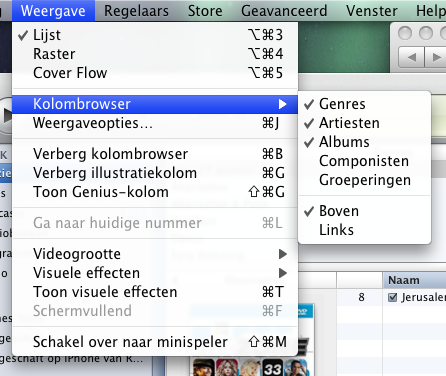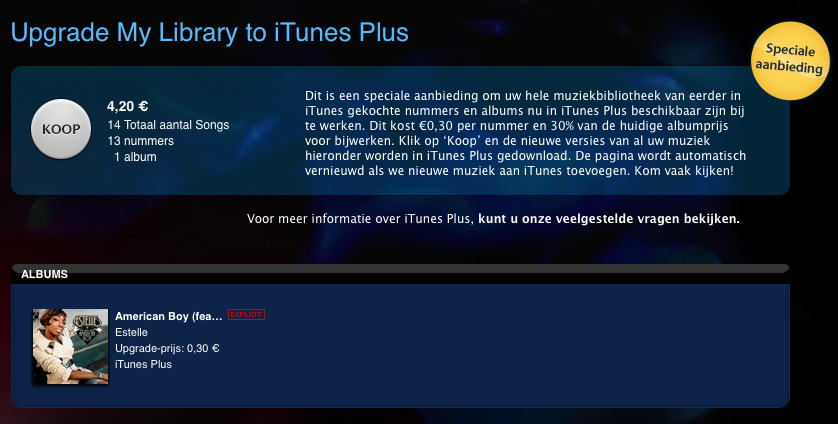I was happy to see Steve return on the Apple keynote of 9 September, because boy does Apple need somebody with clear vision. The introductions on the new iPod line are all over the place. Let me tell you why I think Steve has not been running the operation for the past few months:
I was happy to see Steve return on the Apple keynote of 9 September, because boy does Apple need somebody with clear vision. The introductions on the new iPod line are all over the place. Let me tell you why I think Steve has not been running the operation for the past few months:
Tag: iTunes
iTunes 9: “Genre-Artist-Album” panes restored
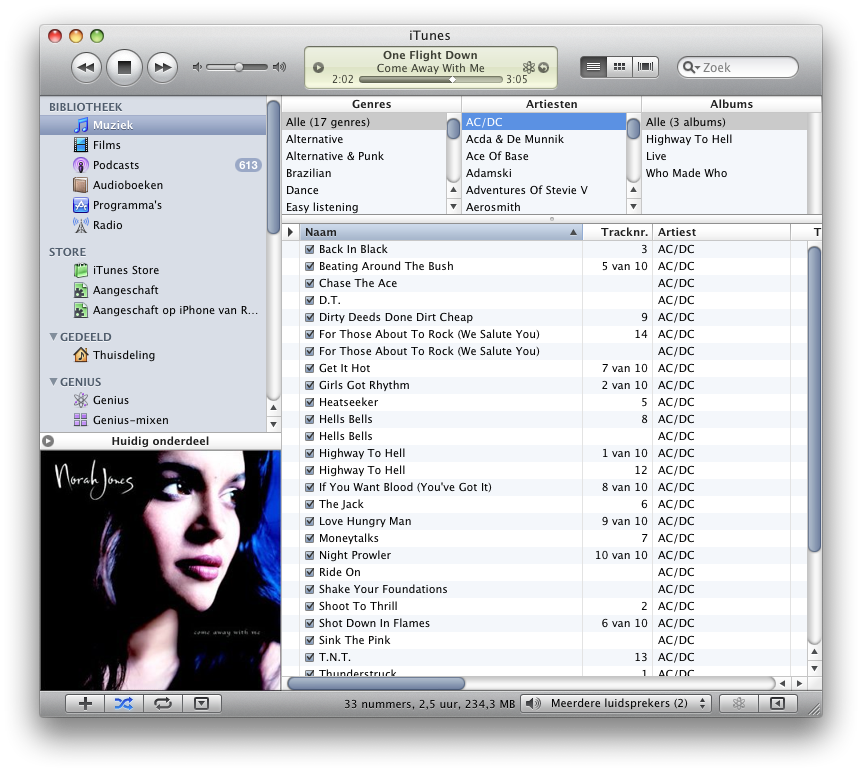 What I loved about iTunes is the three pane “Genre-Artist-Album” on top of my music list. It allowed me to quickly go through my music and find that great Anouk album I was looking for. After installing iTunes 9, it was gone. And I was sad. But I found a way to get it back.
What I loved about iTunes is the three pane “Genre-Artist-Album” on top of my music list. It allowed me to quickly go through my music and find that great Anouk album I was looking for. After installing iTunes 9, it was gone. And I was sad. But I found a way to get it back.
Look at this screenshot (sorry, it’s in Dutch). In iTunes, select “View”, “Show Column Browser”. Now, put it on top by selecting “View”, “Column Browser”, “Top”. Voila, your trusted browser is at the top. You may need to add “Genre” and “Album” there, but you’ve already seen the options for that now, have you? 😉
How to put DVD’s on your iPhone (for free)

A lot of companies like to sell you applications to put DVD’s on your iPhone. Usually these apps are just wrappers around existing tools, and are pretty expensive if you consider you can do it for free. And you don’t need to be a computer wizard either! The steps are simple:
- Use Handbrake to rip the DVD to iPhone format
- Drag the generated mp4 file into iTunes
- Sync it to your iPhone like all other content
To show you exactly how this is done, I’ve written up this “babystep-by-babystep” tutorial. Let me show you how I ripped “For A Few Dollars More” and put it on my iPhone:
Disclaimer: The DVD I ripped is bought and payed for. This article does not relief you of your responsibility to obey the law, so please be careful. And be nice, don’t pirate.
Rip and Convert FLAC, M4A, MP3, AAC files
 I recently found an old harddisk which used to be in one of my old PC’s. I discovered some FLAC files on there, which were rips of old CD’s I used to have. iTunes is not too happy with importing them into my library, and the original CD’s are in a box in a deep dark corner of my garage.
I recently found an old harddisk which used to be in one of my old PC’s. I discovered some FLAC files on there, which were rips of old CD’s I used to have. iTunes is not too happy with importing them into my library, and the original CD’s are in a box in a deep dark corner of my garage.
I searched for a converter and found this wonderful converter which can just about convert any audio format out there. It’s called “Max”, it’s Open Source, free to use, and available as bundled OSX application. Brilliant! It does have a bunch of options, but as long as you go for the “MP4 Audio” output format, high quiality, 256 bits and VBR, you can’t go wrong.
According to their website “Max can generate audio in over 20 compressed and uncompressed formats including MP3, Ogg Vorbis, FLAC, AAC, Apple Lossless, Monkey’s Audio, WavPack, Speex, AIFF, and WAVE”.
Happy transcoding!
We are Free! Free, I tell you!
 Regular readers know that I’ve been ranting about the way the music and movie industry are selling us crippled content, which actually feels like punishing you for honestly buying your digital content. Coincidentally, a month after that rant, Steve wrote a mail to the music industry in which he stated that DRM clearly was not working, and we needed to approach things differently.
Regular readers know that I’ve been ranting about the way the music and movie industry are selling us crippled content, which actually feels like punishing you for honestly buying your digital content. Coincidentally, a month after that rant, Steve wrote a mail to the music industry in which he stated that DRM clearly was not working, and we needed to approach things differently.
A few months later, Apple and EMI actually started a new service in iTunes called iTunes plus, selling 256kbps DRM-free AAC files. If you’ve seen the latest Macworld 2009 Keynote Address by Philip (Phil) Schiller, you will have noticed that Apple hasn’t been sitting still. At the end of this quarter, all songs in the iTunes store will be available as DRM-free iTunes plus version. And there’s an easy button in iTunes which let’s you upgrade all your DRM-ed music automatically (payed, ofcourse). The link is in the iTunes Quick Links box, top right. I tried it, works fine.
Finally, your music will travel with you and play anywhere, just like those trusty CD’s did. Even better: with your iPhone you’re now able to buy music anywhere you are, because Apple has added 3G to the iTunes store on the iPhone.
Attention to Detail
As I explained earlier, I think it is really important to go beyond the specs. It’s really important to put care and attention in your product. The new version of iTunes has a great (little) example of what I mean. I use Itunes to play music through both the computer speakers and a stereo in the livingroom, connected to an Airport Express.
In iTunes 7, when I added the Airport Express to the set of outputs while playing a song, the music stopped, and after a while resumed playing through all the selected outputs. I never minded the short silence, and was amazed at how Apple got all the outputs to play perfectly in sync.
In iTunes 8 things changed a tiny bit. When I select the Airport Express, the music keeps on playing on my computer, and after a few seconds the music also starts playing from the speakers in the living room. An still, the music is in sync.
It’s these little things, the amazing attention to detail, that give Apple products a tremendous “perceived value”.
That, and the Genius button ofcourse. 🙂
Happy Birthday!
I know you’ve been playing with your ultra-cool iPhones, but did you realize that it only is 6 years ago that Apple showed is the first iPod? It’s amazing how fast technology advances nowadays. Today I read that 128GB flashdrives are not far away, so how about an 128GB iPhone, or even a MacBook with a solid state disk? We’ve got a nice future ahead…
Use iTunes with *ANY* mp3 player
Many years ago, I bought an iBead Jens of Sweden MP-100. At the time I was a Windows/Linux user and everything was fine. Now that I’m a Mac user, syncing tracks to my trusty USB mp3 player is a bit harder. I had to copy tracks by hand, and when two tracks had the same title the copy would fail. THis was all very irritating. I am saving for an iPod nano, but until I get one I’m stuck with the USB copy tricks.
But not anymore, 5 minutes ago I discovered SyncTunes, a free Mac OSX application which can sync iTunes playlists to any drive as long as it’s available on your desktop. This means that any drive that mounts as a removable drive (USB memory sticks, PDA’s, Sony PSP’s…) can be used to sync the playlist to. The only catch is that you have to make the playlist fit onto the drive (in size). This can be easily done by creating a smart playlist in iTunes which is limited in size.
I tested syncing some of my playlists (through a size-limiting playlist) and it works like a charm. Size limiting playlists are also the thing to use if you do have an iPod, and want some control on how many space is used by pop music, and how many space is used by rock. I’m a happy camper now, and in no hurry to buy an iPod (but that 8GB red nano sure looks tempting).
Opening iTunes to other players
Today I found an article about Norway suing Apple because music bought in the iTunes store could not be played on a non-iPod music player. If Apple looses this legal attack, it would result in an even stranger digital rights management situation than we already have.
Tangerine BPM Analyzer
Today I discovered Tangerine, a BPM (Beats Per Minute) analyzer for use with iTunes on a mac. I downloaded it, and it works as advertised. It scans your iTunes music library, and analyzes the BPM (and intensity of the pattern) of each track. It does this in the background, and on my Mac mini Core duo I can continue wih my normal programs while Tangerine analyzes the tracks. The BPM values get saved to your iTunes library, so they will also show up in iTunes if you have the BPM column visible there. The “Intensity” will not be visible in your normal iTunes lists.