
I recently downloaded Eclipse 3.4.1 for Mac OSX, and tried starting it using the eclipse.app icon. It did not work, and I noticed a message in /var/log/system.log telling me that the JVM could not be loaded.

I recently downloaded Eclipse 3.4.1 for Mac OSX, and tried starting it using the eclipse.app icon. It did not work, and I noticed a message in /var/log/system.log telling me that the JVM could not be loaded.
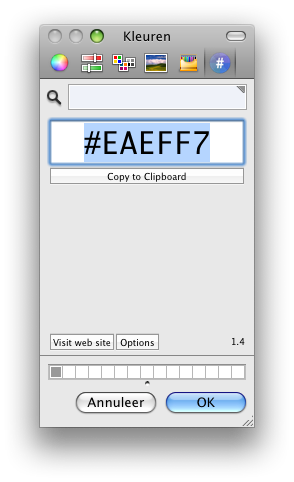 If you’re working on some source code and you quickly need to insert a hexadecimal color code for a color you currently have on your screen, then here is a neat little trick I found:
If you’re working on some source code and you quickly need to insert a hexadecimal color code for a color you currently have on your screen, then here is a neat little trick I found:
First, install Hex Color Picker by Waffle software. It will add an extra option to the built-in OSX color picker to show you the selected color in Hex.
To reach the color picker, you usually start up any application which uses the standard OSX color picker and just choose “choose color”. What you can also do, is have the OSX color picker behave as a standalone application in 3 simple steps:
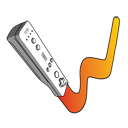 For people wanting to have an interactive whiteboard but don’t have the money, Johnny Chung Lee has found the solution. Using a Wiimote, he can track an infrared lightsource (like an LED) and use that to control the mousecursor. I tried some software on the Mac and the PC, and I actually got both to work without too much trouble.
For people wanting to have an interactive whiteboard but don’t have the money, Johnny Chung Lee has found the solution. Using a Wiimote, he can track an infrared lightsource (like an LED) and use that to control the mousecursor. I tried some software on the Mac and the PC, and I actually got both to work without too much trouble.
 I recently tried to purchase a Logitech LS1 mouse from Logitech. After not hearing from them for 3 weeks, I ordered the same mouse at Dynabyte and got it within 5 days. Suddenly Logitech woke up and sent me another LS1 mouse. Because they don’t react to mails or calls, I had a spare LS1 to play around with.
I recently tried to purchase a Logitech LS1 mouse from Logitech. After not hearing from them for 3 weeks, I ordered the same mouse at Dynabyte and got it within 5 days. Suddenly Logitech woke up and sent me another LS1 mouse. Because they don’t react to mails or calls, I had a spare LS1 to play around with.
I decided to replace the long, rigid cable with a short supple one. Here’s how you can do that, too.
Ok so I’ve been blogging about the iPhone and it’s “apps” for a while now. After a lot of consideration and switching between Nokia and iPod touch, doing nothing and buying a 16GB 3G iPhone, I finally went for the latter. What a bittersweet experience.
As I explained earlier, I think it is really important to go beyond the specs. It’s really important to put care and attention in your product. The new version of iTunes has a great (little) example of what I mean. I use Itunes to play music through both the computer speakers and a stereo in the livingroom, connected to an Airport Express.
In iTunes 7, when I added the Airport Express to the set of outputs while playing a song, the music stopped, and after a while resumed playing through all the selected outputs. I never minded the short silence, and was amazed at how Apple got all the outputs to play perfectly in sync.
In iTunes 8 things changed a tiny bit. When I select the Airport Express, the music keeps on playing on my computer, and after a few seconds the music also starts playing from the speakers in the living room. An still, the music is in sync.
It’s these little things, the amazing attention to detail, that give Apple products a tremendous “perceived value”.
That, and the Genius button ofcourse. 🙂
I had a 160GB drive holding my Time Machine backups. Because I wanted to backup external disks, and still wanted to be able to travel about a year back in time, I bought a 1TB USB disk. Stephen Foskett wrote a great article about how he migrated his TimeMachine backup to a larger disk, but it’s lengthy and misses one essential step.
I decided to give you the short version, this blog post describes how I migrated Time Machine to the new disk without losing any data in 11 easy steps.
Read More “A Bigger Time Machine without Changing History” »
I just bought a Maxtor Basics 1TB drive, and found that I could not seem to format it using the Leopard Diskutility. Then, I found this page which contained the golden tip. I’ll save you some reading:
Screenshots included. It’s in Dutch, but the location of the buttons are identical for all languages.
In Windows, there is a great tool called “PureText” which sits in your tray, and can remove formatting from copy/paste actions if you want to. In stead of pasting into notepad, and then copying it again, you now can use the Windows-V combination to paste without formatting. It works in any program, and I’m a fond user of this little gem at work.
In OSX, you can do this with a key combination, Option-Shift-Command-V. Besides being the silliest and most awkward key combination ever to do a simple paste-action, it does not always do the job properly. I found this great tip where a simple applescript removes formatting from the items in your clipboard.
My wife has this great Macbook Pro 15″, and I “don’t mind” using it every now and then. I noticed that when running on batteries, screen updates are a bit strange:
I noticed more people having these problems on several forums, and I also read that resetting the PRAM could fix it. Well, I just reset the PRAM and it seems to have fixed it, indeed.
I used the method mentioned on Apple’s support page, which tells you to shut the computer down, and boot it up holding the command, option, P and R keys. As soon as you see it shutting down after you’ve started it up, release the keys.
This is all I did, and it seems to have fixed it.